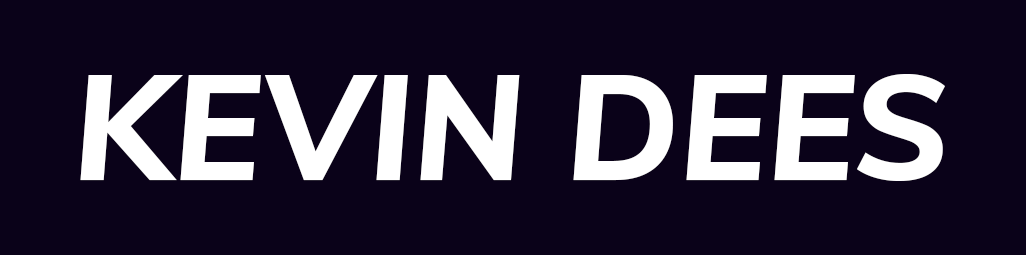PHPStorm is awesome. PHPStorm with Xdebug is even better. Specifically, when using Xdebug with the built-in PHP server. To Get Xdebug working in PHPStorm take these three steps:
- Step 1: In PHPStorm set the Xdebug port to 9003 under
Preferences | Languages & Frameworks | PHP | Debug. In older versions of Xdebug port 9000 was the default but that port conflicts with php-fpm. Port 9003 is what you will want. - Step 2: Install Xdebug if you don’t have it installed yet (macOS user install Xdebug and PHP using this guide).
- Step 3: Ensure you have the proper Xdebug configuration in your
php.inifile. Will will need at a minimum the following settings:
xdebug.remote_autostart = 1
xdebug.remote_enable = 1
xdebug.idekey = PHPSTORM
xdebug.remote_host = 127.0.0.1
# Port 9000 is used by php-fpm. Use 9003 instead
xdebug.remote_port = 9003
Xdebug Port 9000 Conflicts
If you run into an issue running Xdebug via PHPStorm, or another IDE, when using the built-in PHP server on macOS, or Ubuntu, you might have a conflicting port 9000 with php-fpm.
You can check the 9000 port using the following command on:
sudo lsof -i tcp:9000To check the port php-fpm occupies use the following command:
sudo lsof -i -n -P|grep php-fpmXdebug and php-fpm, or another service, might both be running on port 9000. The simple fix for this is to change the Xdebug port to 9003.
xdebug.remote_port = 9003Then in PHPStorm set the Xdebug port to 9003 under Preferences | Languages & Frameworks | PHP | Debug.