Shopify has official documentation on adding GTM using Pixels. However, if you are not using GTM, you may want to use the Google & YouTube sales channel app and enable conversion tracking under the app’s settings.
Now, if you want more control over events, add Google Analytics 4 to the Shopify checkout process using customer events with a custom pixel, use the code snippet further down the page. To get started, go to “Settings > Customer events > Add custom pixel“.
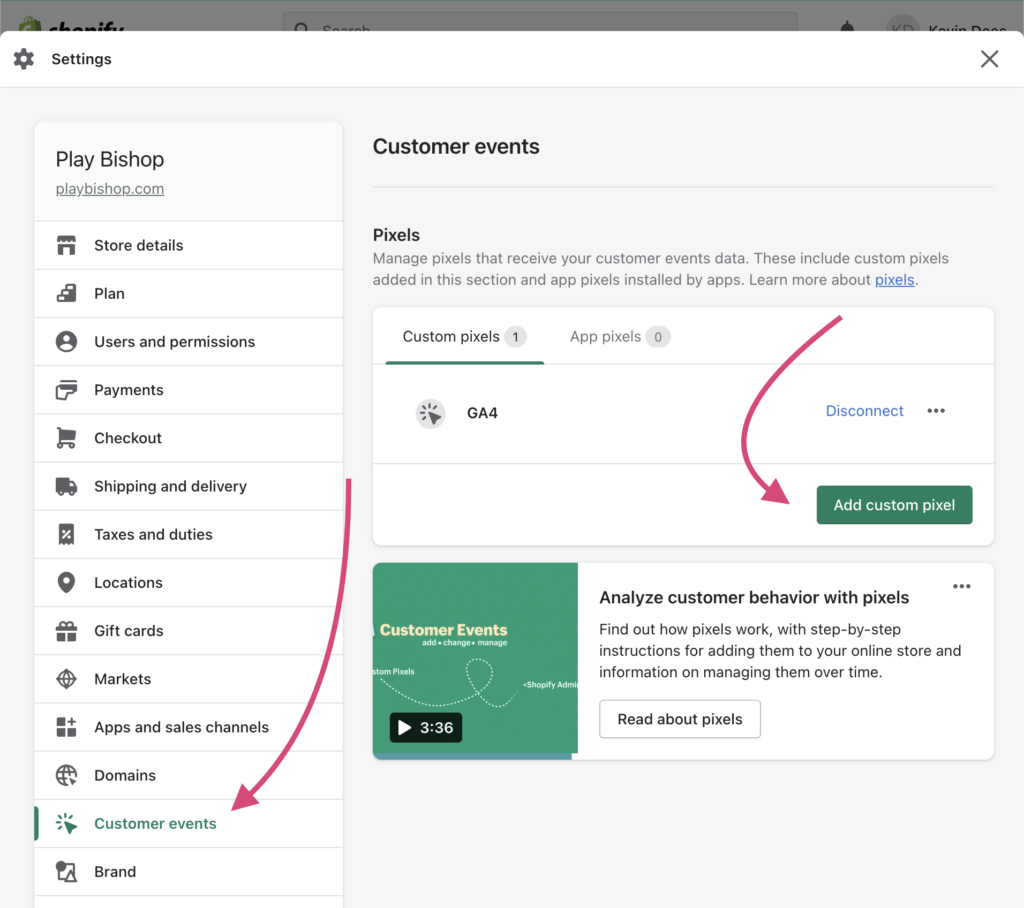
However, before you add the pixel code snippet, there are a few caveats I noticed with GA4 when applied using Shopify customer events and a custom pixel:
- Event tracking is not 100% reliable if you are accessing the
checkout.orderdata. I run many tests, but some events only work some of the time. These events were primarily checkout_started, payment_info_submitted, and checkout_completed. This is an implementation feature on Shopify’s end, more than a bug. To avoid the behavior do not usecheckout.order. - You may need to “Connect” a custom pixel and then “Disconnect” and “Connect” again to flush your custom pixel code.
Now, for the code, ensure you replace the XXXXXXXXXX in the snippet with your Google Tag Manager ID (Container ID). XXXXXXXXXX is in two places in the code.
const script = document.createElement('script');
script.setAttribute('src', 'https://www.googletagmanager.com/gtag/js?id=XXXXXXXXXX');
script.setAttribute('async', '');
document.head.appendChild(script);
window.dataLayer = window.dataLayer || [];
function gtag(){dataLayer.push(arguments);}
gtag('js', new Date());
gtag('config', 'XXXXXXXXXX');
analytics.subscribe("search_submitted", (event) => {
gtag("event", "search", {search_term: event.data.searchResult.query});
gtag("event", "view_search_results", {
search_term: event.data.searchResult.query,
items: []
})
});
analytics.subscribe("collection_viewed", (event) => {
gtag("event", "view_item_list", {
item_list_id: event.data.collection.id,
item_list_name: event.data.collection.title,
items: []
});
});
analytics.subscribe("product_added_to_cart", (event) => {
let totalPrice = event.data.cartLine.merchandise.price.amount * event.data.cartLine.quantity;
gtag("event", "add_to_cart", {
currency: event.data.cartLine.merchandise.price.currencyCode,
value: totalPrice.toFixed(2),
items: [
{
item_name: event.data.cartLine.merchandise.product.title,
item_id: event.data.cartLine.merchandise.sku,
item_variant: event.data.cartLine.merchandise.title,
currency: event.data.cartLine.merchandise.price.currencyCode,
item_brand: event.data.cartLine.merchandise.product.vendor,
price: event.data.cartLine.merchandise.price.amount,
quantity: event.data.cartLine.quantity
}
]
});
});
function ga4CheckoutEvents(event) {
let checkout = event.data.checkout;
let lineItems = [];
for (const checkoutLineItem of event.data.checkout.lineItems){
lineItems.push({
item_id: checkoutLineItem.variant.sku,
item_name: checkoutLineItem.title,
item_variant: checkoutLineItem?.variant.title,
currency: checkoutLineItem.variant.price.currencyCode,
item_brand: checkoutLineItem.variant.product.vendor,
price: checkoutLineItem.variant.price.amount,
quantity: checkoutLineItem.quantity
});
}
payload = {
currency: checkout.totalPrice.currencyCode,
value: checkout.totalPrice.amount,
items: lineItems
};
return payload;
}
analytics.subscribe("product_viewed", (event) => {
gtag("event", "view_item", {
currency: event.data.productVariant.price.currencyCode,
value: event.data.productVariant.price.amount,
items: [
{
item_id: event.data.productVariant.sku,
item_name: event.data.productVariant.product.title,
item_variant: event.data.productVariant.title,
currency: event.data.productVariant.price.currencyCode,
item_brand: event.data.productVariant.product.vendor,
price: event.data.productVariant.price.amount,
}
]
});
});
analytics.subscribe("checkout_started", (event) => {
gtag("event", "begin_checkout", ga4CheckoutEvents(event));
});
analytics.subscribe("payment_info_submitted", (event) => {
gtag("event", "add_payment_info", ga4CheckoutEvents(event));
});
analytics.subscribe("checkout_completed", (event) => {
let payload = ga4CheckoutEvents(event);
let checkout = event.data.checkout;
payload.transaction_id = checkout?.order?.id || checkout.token;
payload.shipping = checkout?.shippingLine?.price.amount || checkout?.shipping_line?.price.amount || 0;
payload.tax = checkout?.totalTax?.amount || 0;
gtag("event", "purchase", payload);
});Google Sales Channel GA4
Again, Google has their version of GA4 support through their Google Shopify sales channel app. However, you may still find a need for custom GA4 events and want to add more product-specific data to e-commerce events. If this sounds like you, then customer events and pixels may still be the right solution.
I’ve been using the official Google & YouTube sales channel app for Shopify. You will need to enable conversion tracking under the app’s settings section: Apps > Google & YouTube > Settings > Conversion tracking.

Closing Thoughts
If you wish to dive deeper into the Shopify customer events API, see their documentation on customer events. Also, see a full list of Google Analytics 4 gtag events. When you see the list of gtag events and Shopify events, you will notice that Shopify has a very limited list of events compared to GA4. The above JavaScript code snippet accounts for all the events Shopify provides to date. And remember, avoid using the event.data.checkout.order data, it might be null.



Leave a Reply