I’ve been using nodejs and puppeteer to capture screenshots in Chrome and the Chrome DevTools for node screenshots. But the screenshots sometimes appear with washed-out colors.
Quick Solution for Chrome UI:
- Open this URL in Chrome:
chrome://flags/#force-color-profile. - Change the “Force Color Profile” setting to sRGB.
- Take your screenshot.
- (optional) Switch the setting back to default after you’re done.
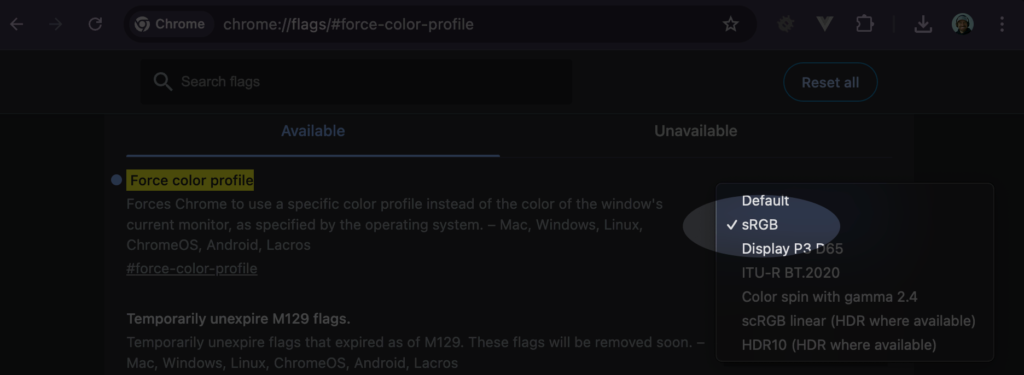
Taking a Screenshot of a Single Element in Chrome DevTools
Now take a screenshot of a single element in Chrome:
- Open Chrome DevTools and navigate to the Elements panel.
- Right-click on the element you want to capture.
- Select Capture node screenshot from the context menu.

Fix Washed Out Colors for Puppeteer
If you are using puppeteer ensure you apply the argument --force-color-profile=srgb. It forces the browser to use the sRGB color profile, ensuring accurate and consistent color rendering:
puppeteer.launch({
headless: true,
defaultViewport: null,
devtools: true,
args: [
'--window-size=720,720',
'--window-position=0,0',
'--force-color-profile=srgb'
]
});This setup is ideal for tasks like automated testing, web scraping, or taking consistent screenshots with accurate color representation. The --force-color-profile=srgb argument is particularly helpful for avoiding washed-out colors in screenshots.



Leave a Reply